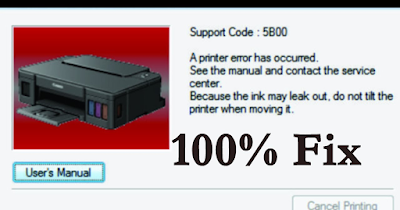
the tools that you need to do this can be downloaded here :
CANON G2010 SERVICE TOOL
Download and extract using WinRAR or any aps that support unzipping file archive.
Canon G2010 problem code 5B00 mean the waste ink counter overflow, you should be reset Canon G2010 Waste Ink Counter (clear Waste Counters). The printer will blink as follow: Orange light – 7 times. Alternatively Green (Power) and Orange.
And computer show up problem “SupportCode: 5B00”
Now , enter Canon G2010 service mode:
How to put Canon G2010 printer in service mode :
Step 1: Turn off Canon G2010 printer
Step 2: Press and hold printer’s RESET button
Step 3: Press and hold printer’s POWER button.
Step 4: Released printer’s RESET button, POWER still pressed
Step 5: Press and released Canon G2010 printer’s RESET button 5 times @ 6 times (Bypass scanner)
Step 6: Released Canon G2010 printer’s POWER button:
Now, Canon G2010 printer on SERVICE MODE condition. In this condition, computer detect found new hardware.
Step 7: When computer detect FOUND NEW HARDWARE, press CANCEL
Run the service tool that we downloaded earlier..click on "Accept"
Now click "Start" under the Canon Tool
Now click the service tool in the number order...after clicking "1" the printer will print some number code, make sure the printer is loaded with 1 piece of paper.
After clicking "2" the printer will move it printhead a few times, just wait until it stop.
After clicking "3" the printer will print status sheet.
and you are all done, just restart the printer and you can print normally again.
Now check Canon G2010 printer status in Control Panel, If it shows “Printer is online“, your Canon G2010 printer is ready to print – no errors – no waste Counters Overflow.
And computer show up problem “SupportCode: 5B00”
Now , enter Canon G2010 service mode:
How to put Canon G2010 printer in service mode :
Step 1: Turn off Canon G2010 printer
Step 2: Press and hold printer’s RESET button
Step 3: Press and hold printer’s POWER button.
Step 4: Released printer’s RESET button, POWER still pressed
Step 5: Press and released Canon G2010 printer’s RESET button 5 times @ 6 times (Bypass scanner)
Step 6: Released Canon G2010 printer’s POWER button:
Now, Canon G2010 printer on SERVICE MODE condition. In this condition, computer detect found new hardware.
Step 7: When computer detect FOUND NEW HARDWARE, press CANCEL
Run the service tool that we downloaded earlier..click on "Accept"
Now click "Start" under the Canon Tool
Now click the service tool in the number order...after clicking "1" the printer will print some number code, make sure the printer is loaded with 1 piece of paper.
After clicking "2" the printer will move it printhead a few times, just wait until it stop.
After clicking "3" the printer will print status sheet.
and you are all done, just restart the printer and you can print normally again.
Now check Canon G2010 printer status in Control Panel, If it shows “Printer is online“, your Canon G2010 printer is ready to print – no errors – no waste Counters Overflow.



how about MG3670 ?
ReplyDeletewhen I click 1 or 2 or 3, it shows error code 0002 and error code 0005. and unable to be reset !
Mg3670 uses a diffrent version of resetter if im not mistaken..
DeleteHow about MG2540s
ReplyDeletemy canon e610 has ink absorber full error how to fix it
ReplyDelete